File management
- GNU coreutils
- ls – list directory contents
- cp – copy files and directories
- mkdir – make directories
- du – estimate file space usage
- cut – remove sections from each line of files
- sort – sort lines of text files
- realpath – print the resolved path
- tee – read from standard input and write to standard output and files
- tar – an archiving utility
- tail – output the last part of files
- head – output the first part of files
- Others utilities
GNU coreutils
https://en.wikipedia.org/wiki/List_of_GNU_Core_Utilities_commands
https://wiki.archlinux.org/title/Core_utilities
- test – check file types and compare values
- uniq – report or omit repeated lines
- dirname – strip last component from file name
- basename – strip directory and suffix from filenames
- pathchk – check whether file names are valid or portable
- dd – convert and copy a file
- readlink – print resolved symbolic links or canonical file names
ls – list directory contents
| -A, –almost-all | do not list implied . and .. |
| -h, –human-readable | with -l and -s, print sizes like 1K 234M 2G etc. |
| -k, –kibibytes | default to 1024-byte blocks for disk usage; used only with -s and per directory totals |
| -l | use a long listing format |
| -n, –numeric-uid-gid | like -l, but list numeric user and group IDs |
| -r, –reverse | reverse order while sorting |
| -R, –recursive | list subdirectories recursively |
| -S | sort by file size, largest first |
| -t | sort by time, newest first; see –time |
| -d, –directory | list directories themselves, not their contents |
# ls -rlSList only directories:
ls -l -d */cp – copy files and directories
-l, --link | hard link files instead of copying |
-R, -r, --recursive | copy directories recursively |
Merge two folders using cp:
cp -rl source/folder destination
rm -r source/folderNote that the source folder shouldn’t be in use, otherwise there’s a chance that new files in the source will be deleted without having been linked…
mkdir – make directories
-m, --mode=MODE | set file mode (as in chmod), not a=rwx – umask |
-p, --parents | no error if existing, make parent directories as needed |
Create a new folder and sets its permissions/mode
mkdir -pm755 /etc/apt/keyringsmove all files except some
mkdir archived
mv !(archived) archived/Create several folders at once
mkdir /docs/folder{1..5}du – estimate file space usage
-h, --human-readable | print sizes in human readable format (e.g., 1K 234M 2G) |
-x, --one-file-system | skip directories on different file systems |
-d, --max-depth=N | print the total for a directory (or file, with –all) only if it is N or fewer levels below the command line argument; –max-depth=0 is the same as –summarize |
--apparent-size | print apparent sizes, rather than disk usage; although the apparent size is usually smaller, it may be larger due to holes in (‘sparse’) files, internal fragmentation, indirect blocks, and the like |
du -hxd 1 Documents/Something important to note on compressed filesystems, du might show a different size for two identical datasets while ls won’t. To avoid this problem, one should use –apparent-size.
du --apparent-size -hxd 1 Documents/Coupled with sort:
du --apparent-size -hxd1 Documents/archived | sort -hr
du --apparent-size -hxd1 Documents/archived | sort --human-numeric-sort --reversecut – remove sections from each line of files
btrfs subvolume list -a /mnt/storage | cut -d' ' -f9sort – sort lines of text files
btrfs subvolume list -a /mnt/storage | cut -d' ' -f9 | sortrealpath – print the resolved path
leo@computer:~$ realpath todo
/home/leo/todome@computer:~$ realpath ../../bin/cd
/usr/bin/cdtee – read from standard input and write to standard output and files
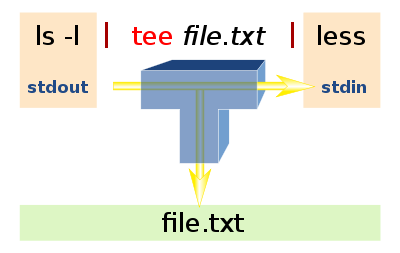
tar – an archiving utility
-x, --extract, --get | Extract files from an archive. Arguments are optional. When given, they specify names of the archive members to be extracted. |
-v, --verbose | Verbosely list files processed. |
-f, --file=ARCHIVE | Use archive file or device ARCHIVE. |
-z, --gzip, --gunzip, --ungzip | Filter the archive through gzip(1). |
-C, --directory=DIR | Change to DIR before performing any operations. This option is order-sensitive, i.e. it affects all options that follow. |
Untar shit
tar -xvf DKU_16.4.0.tar
tar -zxvf lnx_drv_celerity8_2220f1.tgztail – output the last part of files
head – output the first part of files
head file.txt # first 10 lines
tail file.txt # last 10 lines
head -n 20 file.txt # first 20 lines
tail -n 20 file.txt # last 20 lines
head -20 file.txt # first 20 lines
tail -20 file.txt # last 20 lines
head -n -5 file.txt # all lines except the 5 last
tail -n +5 file.txt # all lines except the 4 first, starts at line 5Others utilities
watch – execute a program periodically, showing output fullscreen
-d, --differences [permanent] | Highlight the differences between successive updates. |
-n, --interval seconds | Specify update interval. |
To watch the contents of a directory change, you could use:
watch -d ls -l-dWatch open ports variation:
watch -d -n 0.5 ss -tulpnxargs – build and execute command lines from standard input
| Switches | Function |
|---|---|
-0, --null | Input items are terminated by a null character instead of by whitespace, and the quotes and backslash are not special (every character is taken literally). Disables the end of file string, which is treated like any other argument. Useful when input items might contain white space, quote marks, or backslashes. The GNU find -print0 option produces input suitable for this mode. |
-I replace-str | Replace occurrences of replace-str in the initial-arguments with names read from standard input. Also, unquoted blanks do not terminate input items; instead the separator is the newline character. Implies -x and -L 1. |
-P max-procs | Run up to max-procs processes at a time; the default is 1. If max-procs is 0, xargs will run as many processes as possible at a time. |
Removes all BTRFS subvolumes in one go (there’s no recursive switch…)
btrfs subvolume list . | grep timeshift-btrfs | cut -d ' ' -f 9 | xargs -I % btrfs subvolume delete /mnt/KINGSTON_SA1000M8/%Use several processes
find /path -name '*.foo' | xargs -P 24 -I '{}' /cpu/bound/process '{}' -o '{}'.outhttps://en.wikipedia.org/wiki/Xargs
lsof – list open files
lsof +r2 | grep '/some/dir'